Either:
doogiePIM comes with a built in Password Generator so you can generate random passwords with the doogiePIM password generator. Instead of trying to think of some password which is easily guessed by a third person, you can get the password generator to create a much more secure one for you with the click of a button.
You can access the Password Generator by clicking on the 'Tools' menu and selecting 'Password Generator' menu command or clicking the shortcut icon 'Password Generator' placed on the main icon toolbar.
To Launch the Password Generator
Either:
Choose from the Main Menu "Tools/Password Generator", or
Click on the Main Toolbar icon:
![]()
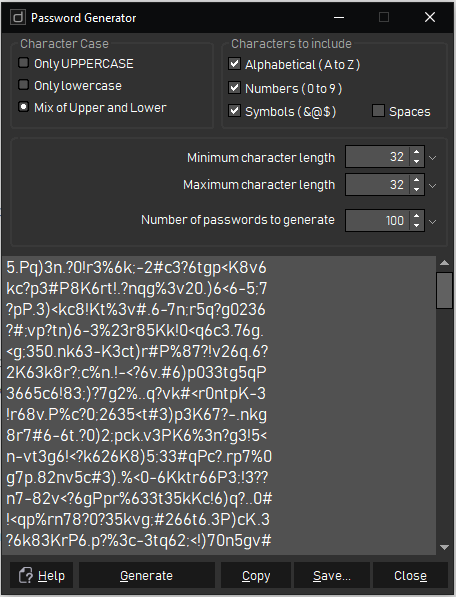
Generating Random Passwords
Once you have launched the Password Generator, the first thing you need to do is to define some rules.
From the first group of radio buttons select what type of character case your new password should contain.
From the second group of check boxes select what type of characters your password should be created with. Space counts as a character.
On the third group of data edit fields, enter values for minimum and maximum character lengths the password should contain.
After defining your password tools just click on the Generate button. You will see the newly generated password in 'The generated password' field.
You can copy/paste the password using standard keyboard short cut keys [Ctrl+C / Ctrl+V], right click popup menu or alternatively you can copy to clipboard.
Password Generator is a free floating window. You can have it running while working with doogiePIM or other applications.